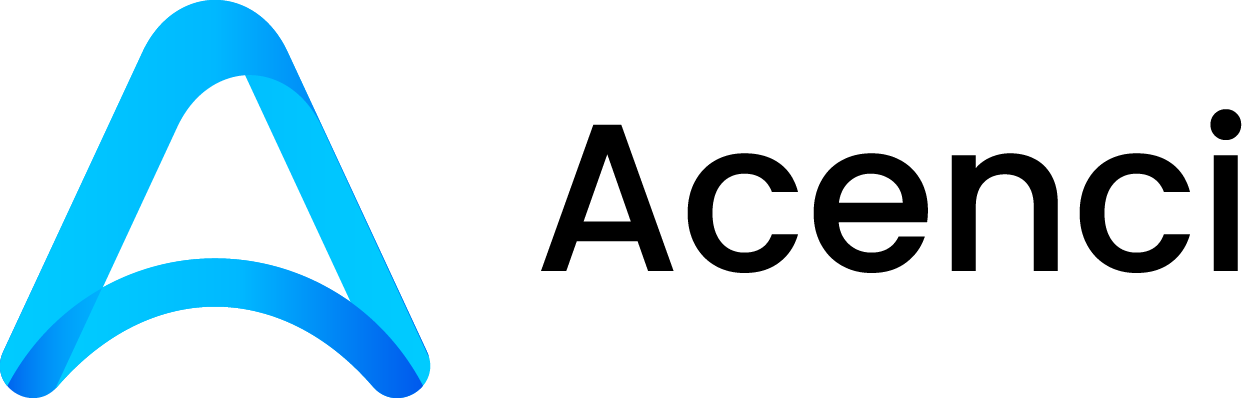Setup your account
We're excited to have you onboard! Before you can access your Acenci apps, you'll need to set up your Acenci account. This quick guide will walk you through the process.
Getting Started
To begin setting up your account, please visit https://account.acenci.com/account-setup/start/.
Important
You must have already received an invitation from your organisation to initiate the setup of your Acenci account. At this time, Acenci does not support standalone account registration for the public.
When starting the setup, make sure to use the same email address that was used in your invitation. This helps us link your account to your organisation and ensures a smooth onboarding experience.
Setting Your Password
After entering your email, you'll receive an email from us with a link to set up your password. When creating your password, please keep the following in mind:
- Minimum password length: Your password must be at least 14 characters long.
- Password strength: We do not allow passwords that are too common or simple (for example,
password,123456, etc.), or passwords that include personal information like your name. - Security tip: Choose a unique password that you don't use anywhere else. Consider using a mix of letters, numbers, and symbols.
- Password manager: We highly recommend storing your password in a secure place, such as a password manager, to keep it safe and easy to access.
Signing In
Once your password is set, you can sign in to your Acenci account. If everything is set up correctly, you should be good to go!
Additional Verification
In some cases, we may need to further verify your identity. If this is required, you'll be prompted to verify your email address the first time you sign in. Simply follow the on-screen instructions to complete this step before accessing your account.
Next Steps: Set Up Multi-Factor Authentication (MFA)
To further protect your account, we strongly recommend setting up Multi-Factor Authentication (MFA). MFA adds an extra layer of security by requiring a second form of verification in addition to your password. This makes it much harder for anyone else to access your account, even if they know your password.
Acenci currently supports the following MFA options:
- Security keys (including passwordless sign-in with passkeys)
- Authenticator app (such as Google Authenticator, Microsoft Authenticator, etc.)
Learn more about setting up MFA and why it's important in our guide: Setting Up Multi-Factor Authentication (MFA)
If you have any questions or run into any issues during setup, please reach out to your organisation's admin or contact our support team. We're here to help!